The Result Sets Explorer
A Result Set is a collection of projects that have been calculated and stored in the database. You can create multiple versions of the same Result Set using Result Set Runs, which are attached to the Result Set when it is created. Once calculated and stored, the results are used for reporting. You can also export calculated data to other applications, e.g. PalantirPLAN, for further analysis and evaluation. For more information on Result Sets and Result Set Runs, see Result Sets. The Result Sets Explorer allows you to create and manage Result Sets.
If you have many Result Sets, you can locate specific items with the help of the Go To Project/Result Set tool (see Locate projects and Result Sets).
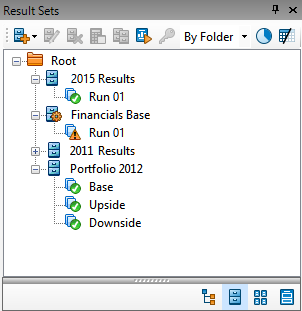
The Result Sets Explorer contains a tree view and a toolbar with frequently used commands. The toolbar icons are explained in the table below.
| Icon | Function |
|---|---|

|
Creates a new Result Set. |

|
Renames a Result Set. |

|
Deletes a Result Set. |

|
Calculates a Result Set. |

|
Creates a copy of a Result Set. |

|
Opens the reporting window (see The Palantir Reporting screen). |

|
Opens the Permissions window for the selected Result Set or folder (see Item Permissions). |

|
Shows or hides the size of Result Sets. |

|
Shows or hides the date and time when each Result Set was last calculated. |
The Result Sets Explorer node types are explained in the table below.
| Icon | Node Type |
|---|---|
|
|
A folder where Result Sets are stored. The folder named Root is a system folder; it cannot be renamed or deleted. |
|
|
Basic Result Set. For more information, see Create a basic Result Set. |
|
|
Advanced Result Set. For more information, see Create an advanced Result Set. |
|
|
Sensitivity Result Set. |
|
|
Result Set Run that has been successfully calculated. |
|
|
Result Set Run that has not been calculated yet. |

|
Result Set Run that has been calculated with errors. |

|
Result Set Run that has been calculated with warnings. |
If you right-click on a node, the context menu will be displayed. The list of menu options changes according to the nature of the selected item and its position in the hierarchy. The complete list of options for the Result Sets Explorer is shown in the table below.
| Menu Item | Function |
|---|---|
| New | Creates a new Result Set. |
| New From | Creates a new Result Set and copies its settings from another Result Set. |
| New Folder | Creates a new folder. |
| Recalculate | Recalculates the selected Result Set or Run. |
| More... | Opens a list of additional tools. |
| Copy Settings to Advanced Mode | Creates a new advanced Result Set on the basis of the selected Result Set. This option is available only for basic Result Sets. |
| View Result Set Setting Changes | Opens a tool which allows you to see whether any settings have changed since the Result Set was calculated (see View changes to Result Set settings). |
| Rename | Renames the selected node. |
| Delete | Deletes the selected node. |
| Permissions | Opens the Permissions window for the selected Result Set or folder (see Item Permissions). |
| Expand | Shows all items contained in the selected node. |
| Collapse | Hides all items contained in the selected node. |
| Refresh | Reloads the contents of the selected node after changes have been made. |
| Open Calculation Log | Opens the log file (see Calculation logs). |